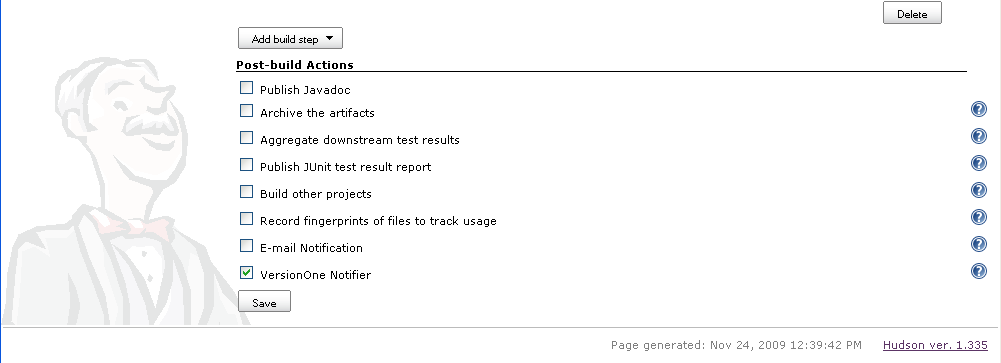Overview
- Introduction
- System Requirements
- Installation
- Configuration
- Version Control
- Team Edition
Project Documentation

If you are using Team Edition, you need to manually create the Build Project. Follow the Team Edition instructions before proceeding.
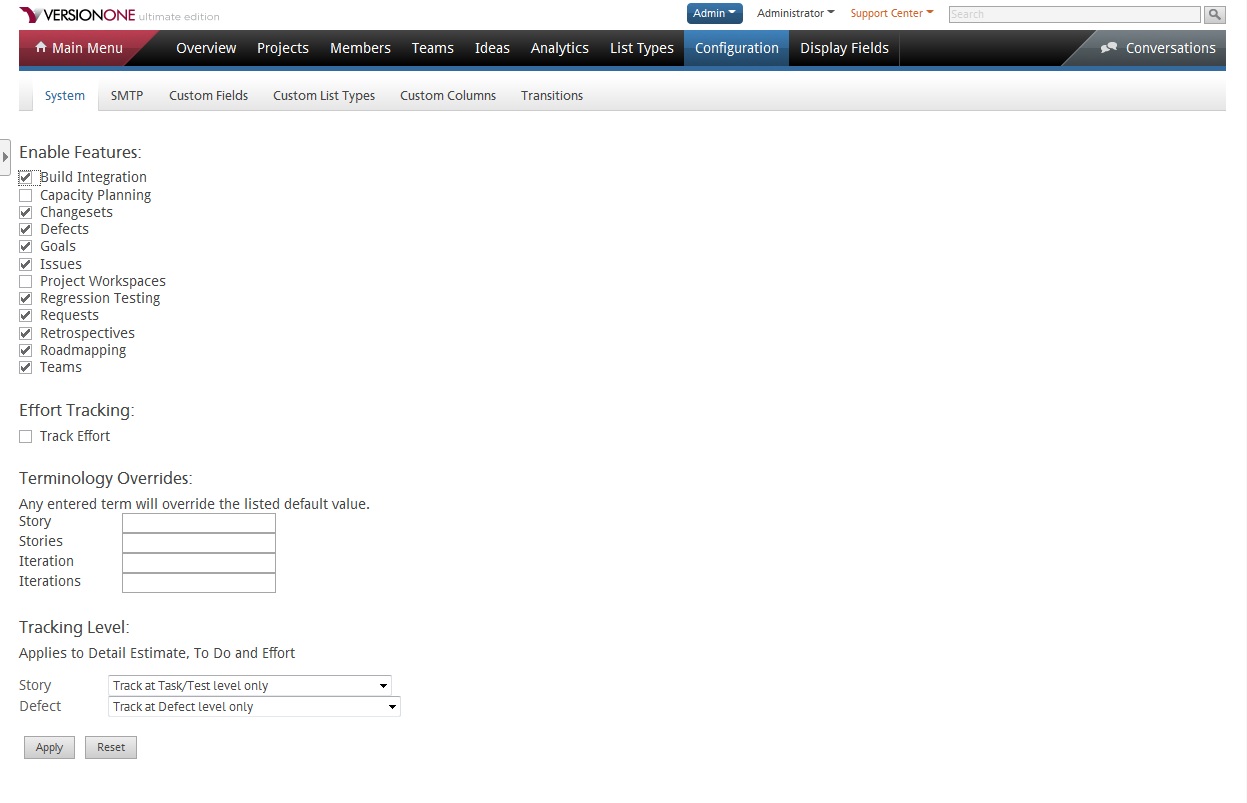
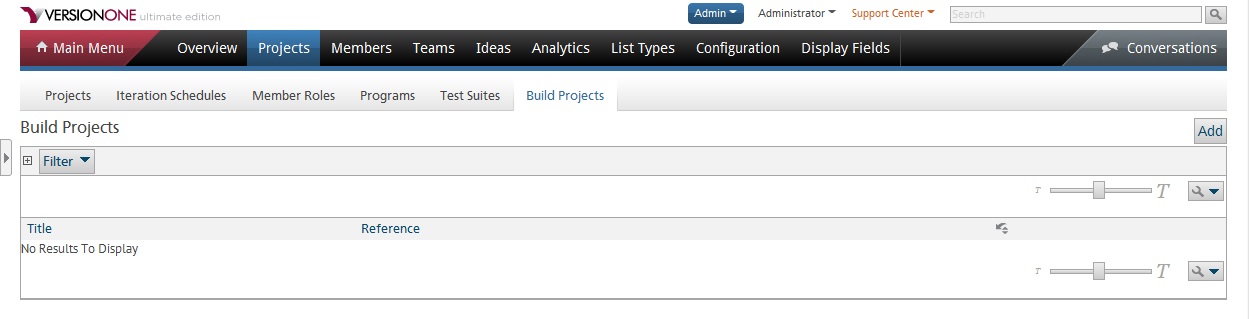
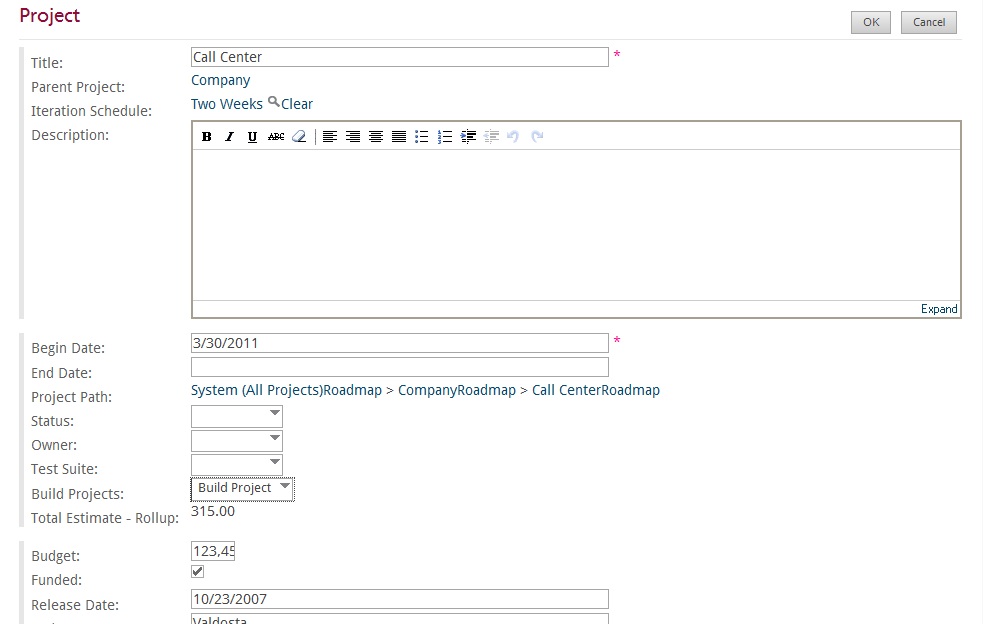
These instructions assume that you are logged into Jenkins as an administrator.
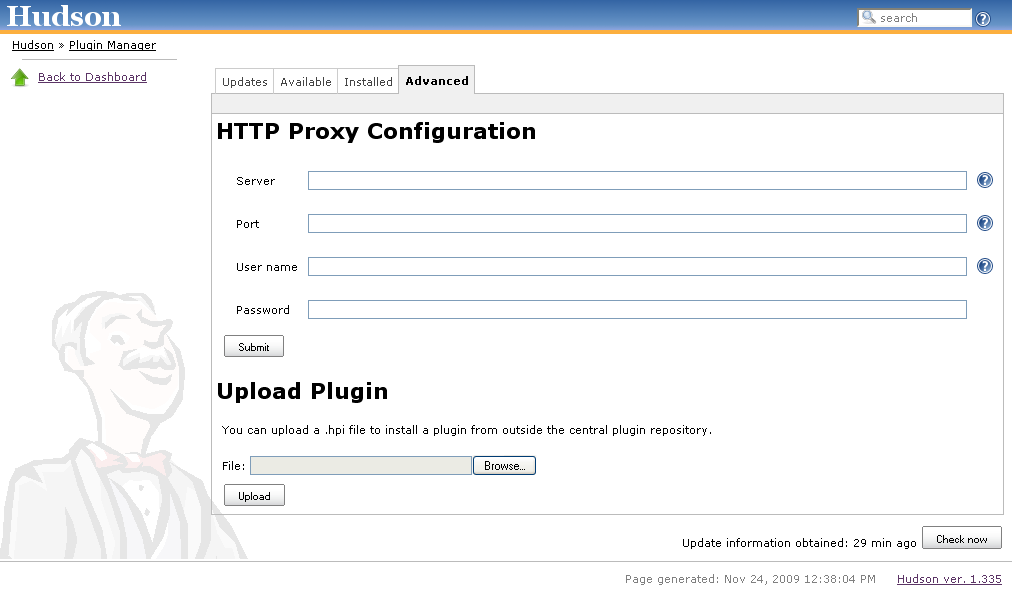
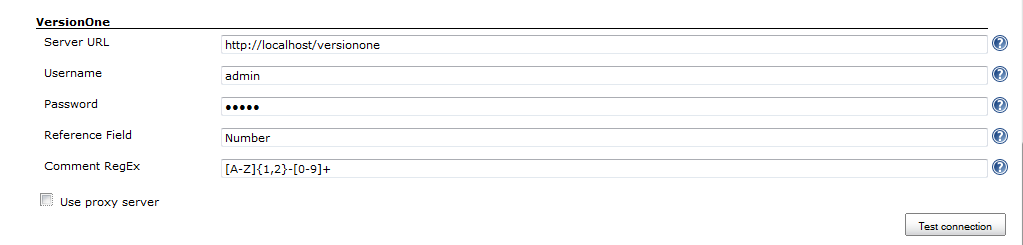
If you connect to VersionOne through a proxy, check the Use proxy server checkbox and provide additional Proxy parameters
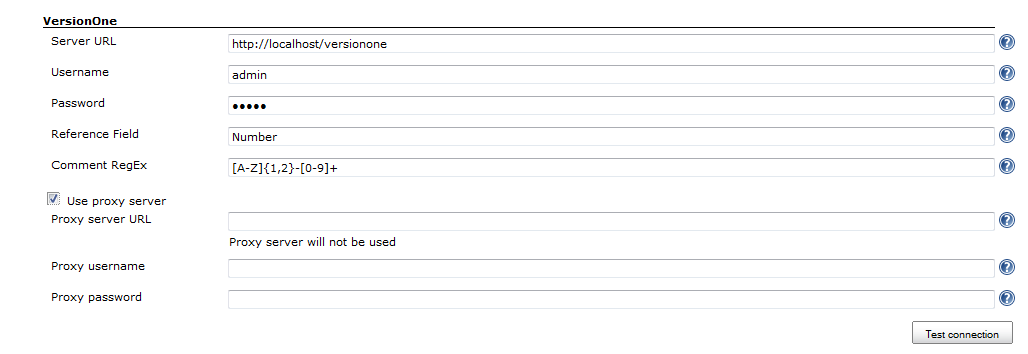
It is recommended that you do not change the Reference Field or Comment RegEx fields. The Reference Field is the system name of the attribute to search when matching the ID in change comments with workitems in VersionOne. The Comment RegEx is used to extract workitem identifiers from the change comments. 10. Test the connection. 11. Save the settings. 12. Choose the Job you wish to have published to VersionOne. Remember that this job name must be configured in VersionOne. 13. Click Configure to configure the workspace. 14. In the Post-build Actions click the VersionOne Notifier checkbox.